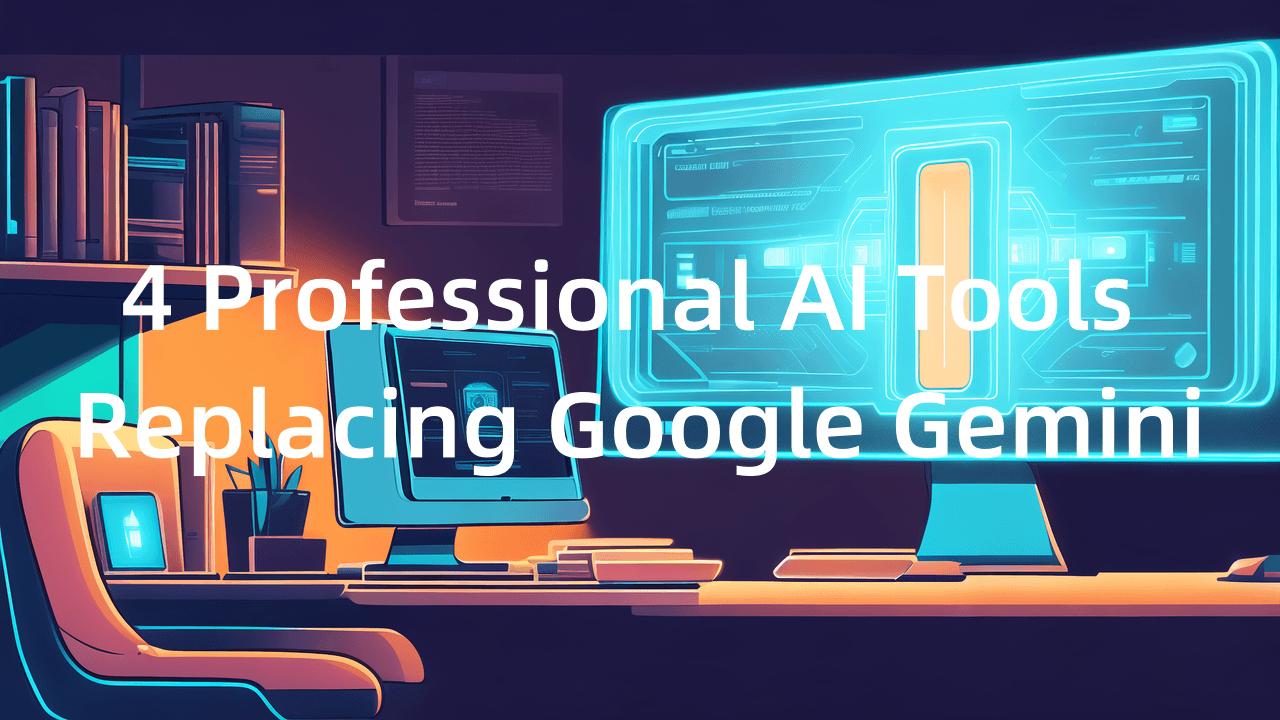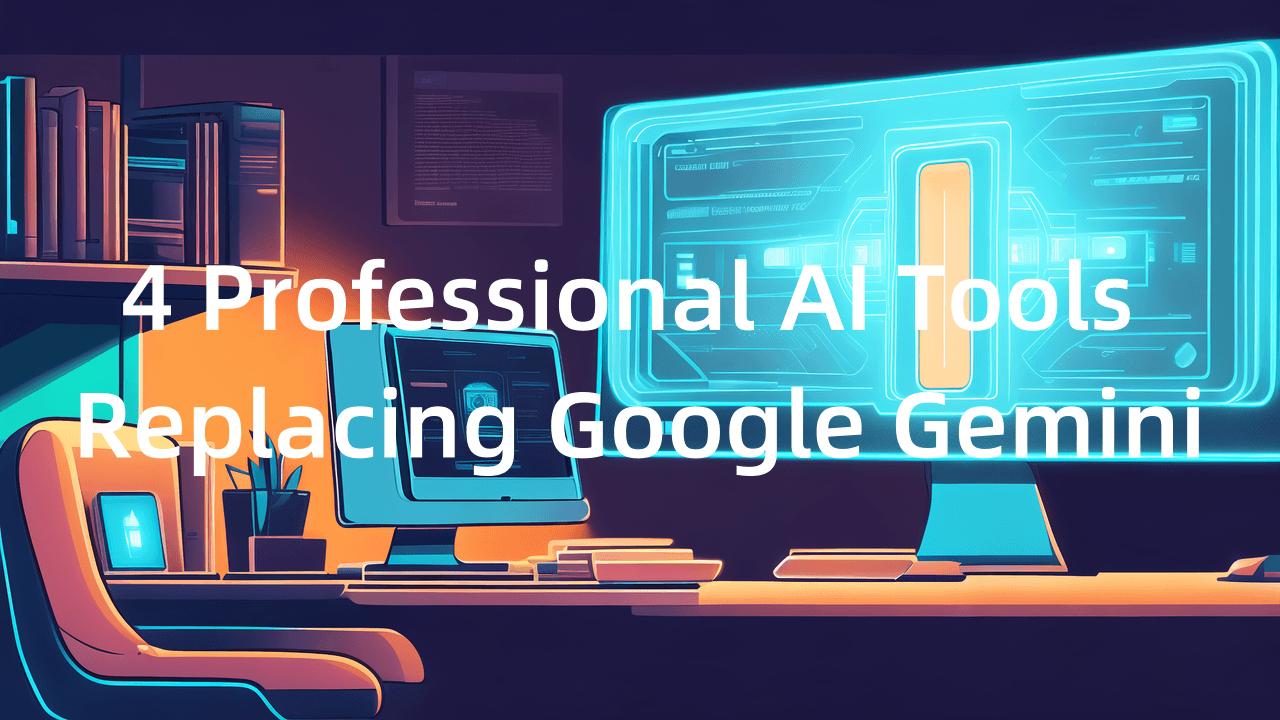Top 5 Knacks to Chat with PDF More Effectively on ChatDOC
ChatDOC, as a well-known AI reading tool, currently attracts more than 400 thousand users to chat with various PDFs on it. From research papers to finance reports, from legal documents to product technical manuals, our users dive into their reading on ChatDOC through asking their PDFs.
Although ChatDOC boosts working and studying efficiency, users may still want to know:" How can I make the best of this AI tool, and how can I chat more effectively with pdfs on ChatDOC?" Today we'll introduce 5 tips for using ChatDOC more efficiently and effectively.
1. Select texts, tables or formulas to ask specific questions
Faced with a long document, sometimes you just want to summarize or analyze a certain part, which doesn't need to look through from beginning to end.
ChatDOC allows you to ask questions about specific contents. Just select the texts you want to query about, then type your questions and you will get a more accurate answer.
Not only texts, you can even select tables or formulas to ask questions. ChatDOC will recognize tables or formulas precisely and also reponse intelligently to your queries.
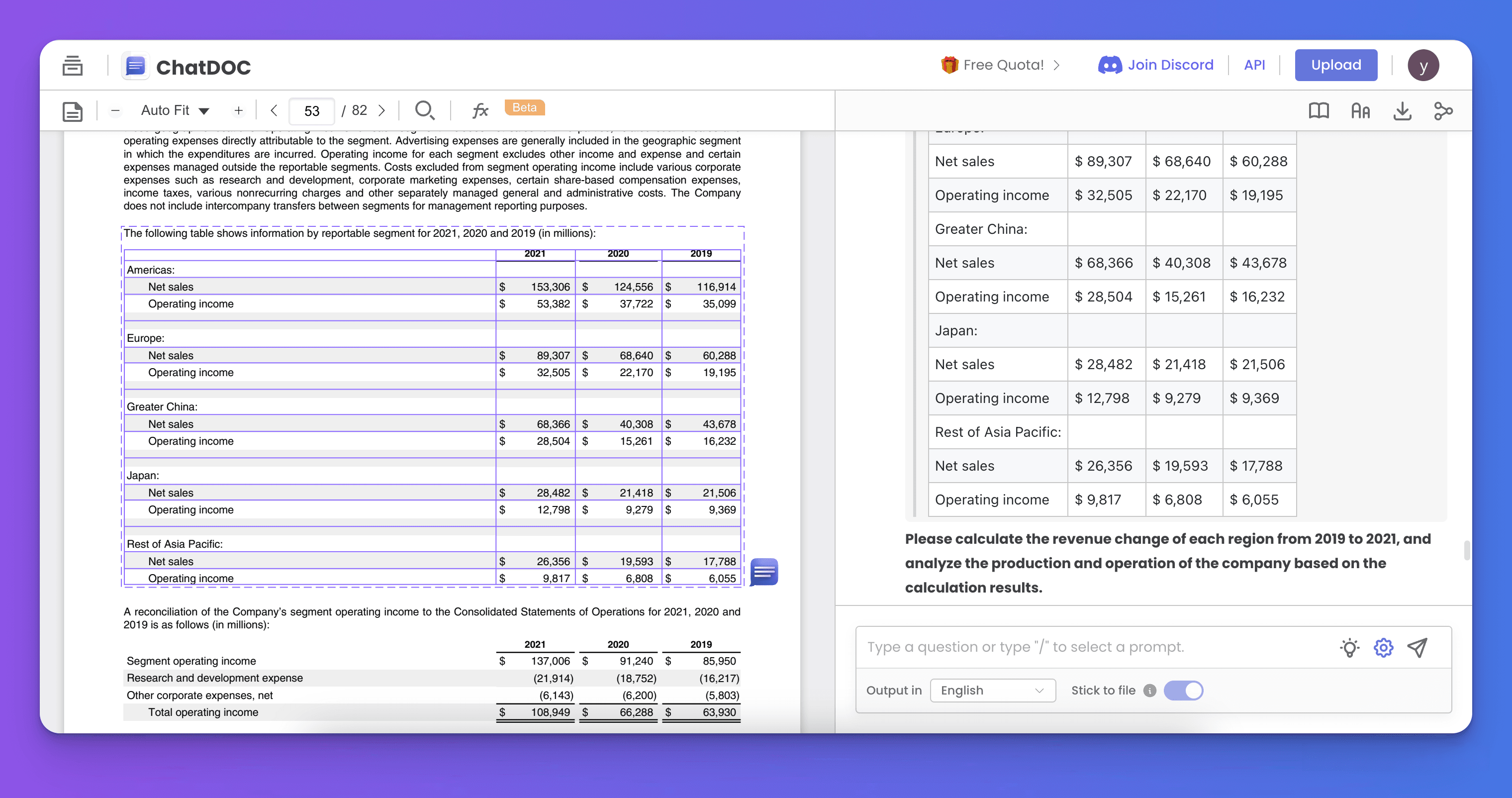
2. Create your own prompt templates
Do you have the same prompts applied to different documents? ChatDOC provides a customized prompt function that make you not type prompts every time.
-
Click the bulb button on the question box - click "Custome".
-
Type your prompt and save it.
-
Find your customized prompt and select it to ask questions directly.
Save commonly used prompt as templates, saving your time and asking faster.
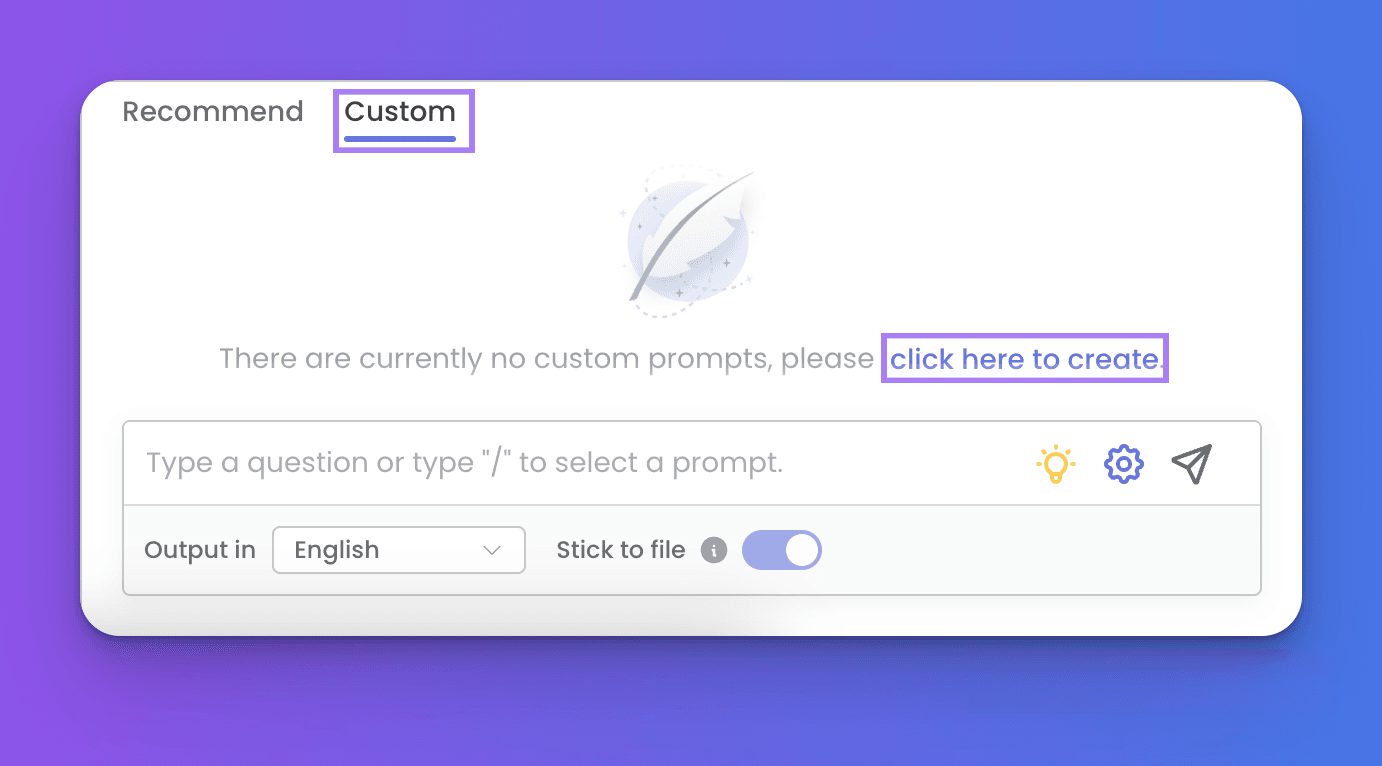
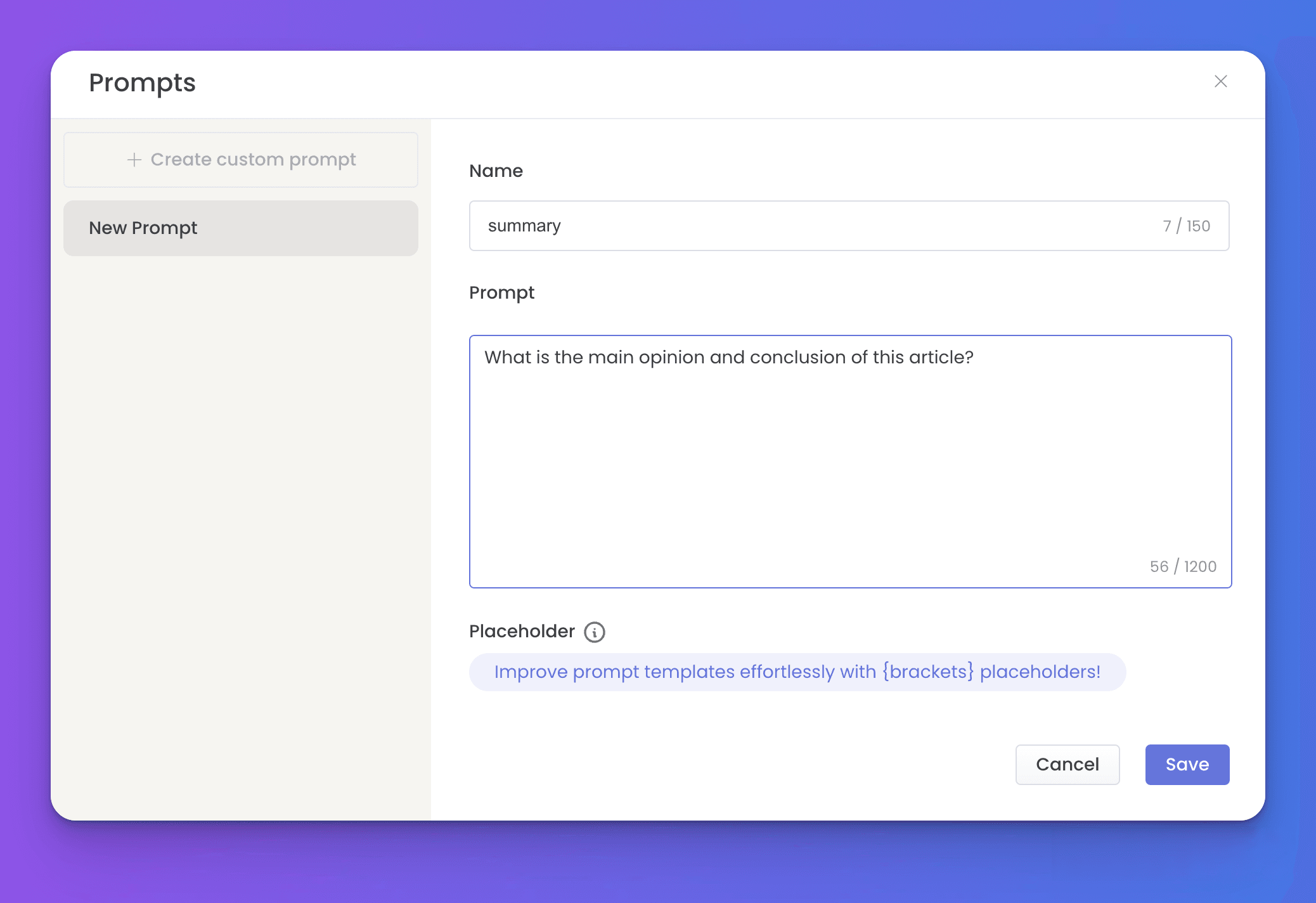
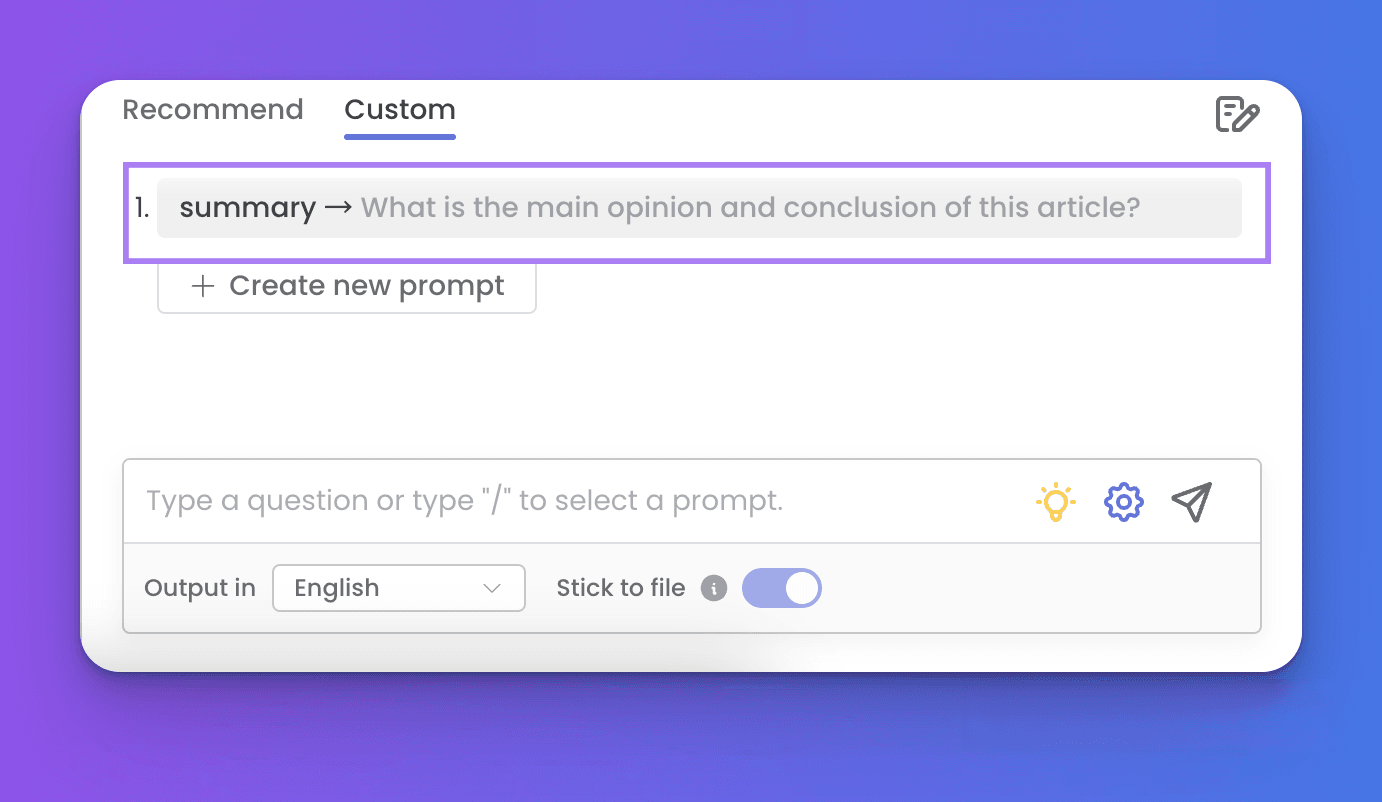
3. Chat with partial files within one collection
We're sure that you have already experienced the multi-file query function on ChatDOC. Upload a folder of files and ask questions to all the files simultaneously. But you may ask: what if I want to chat with partial files?
No problem. ChatDOC's collection function allows you chat with partial files within one collection. Select the files you want to chat with, ask questions and the answers you get will all come from the selected files.
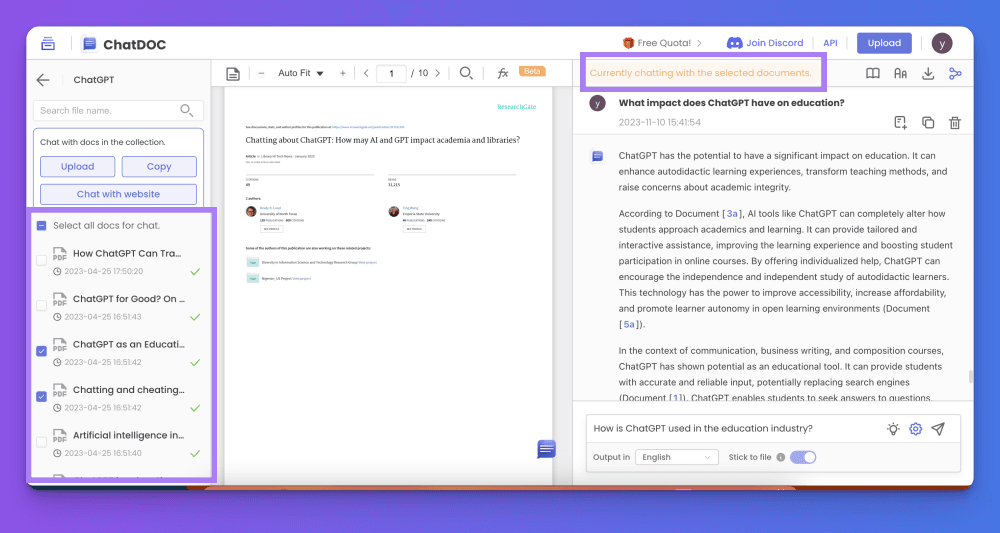
4. Select the output language you're familiar with
Let AI speak your own language and there is no need to worry about foreign language documents. Select the output language in the question box and you will get the AI answer in your selected language, assisting you to read better and faster.
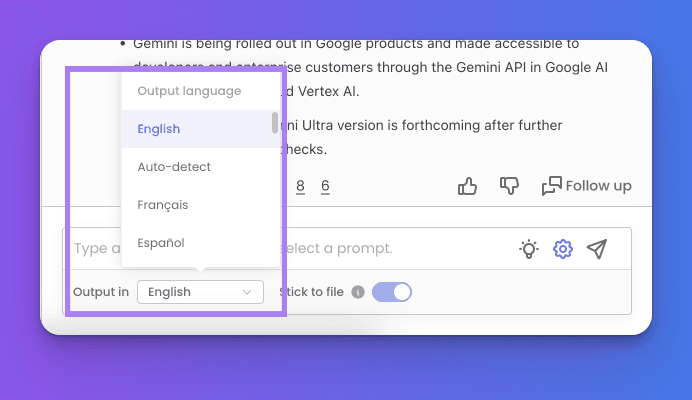
5. Adjust the citation details
ChatDOC stands out with its citation function. Every AI response can be traced back to the original text segment. Just click the page numbers or footnotes and you will one-click jump to the original text to do fact-checking, making sure the answer reliability.
Besides, you can also adjust the citation details. Enter "Account center" - "Preferences", switch the "Detailed citation" button to adjust to better assist your reading.
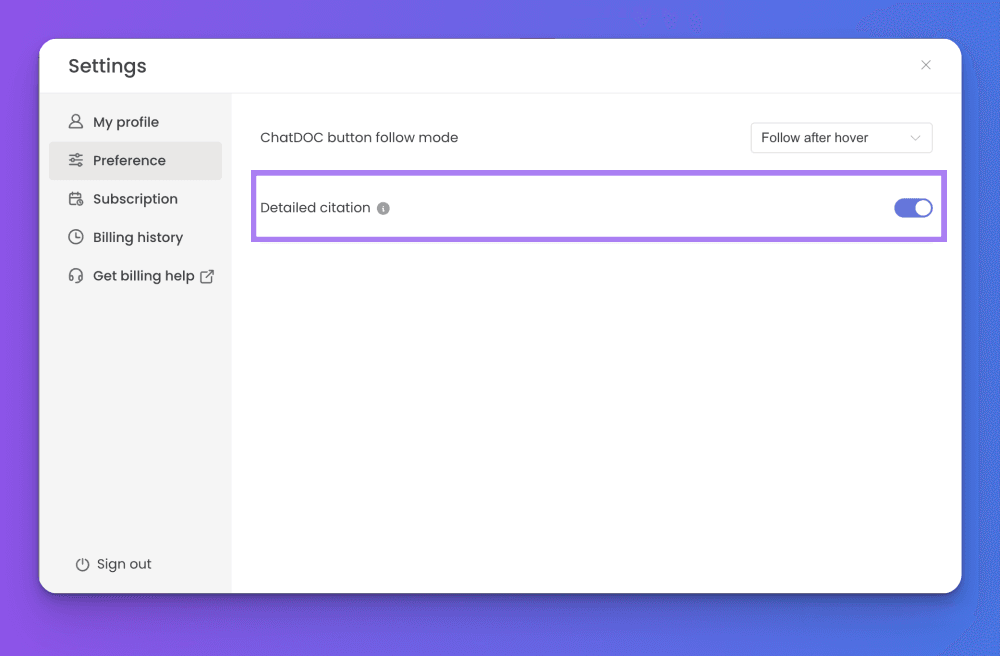
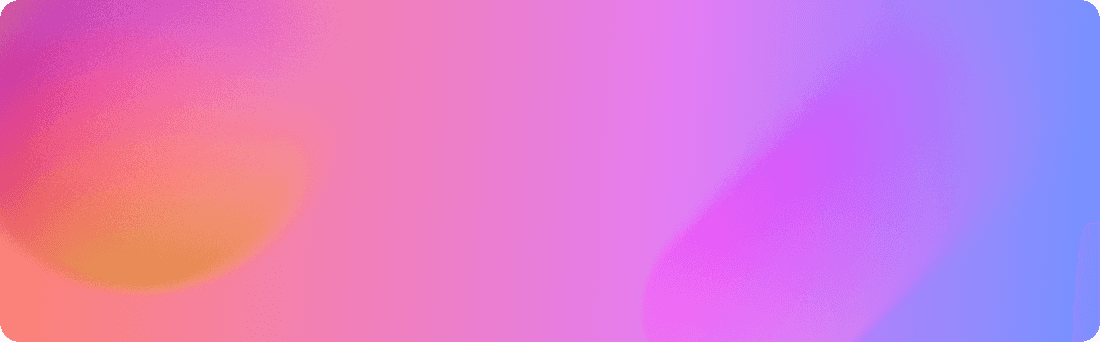
Related Articles
Compare ChatGPT and Gemini on ChatDOC
Today, we'll delve into a Business Insider piece, shedding light on the competitiveness between the ChatGPT and Google Gemini with the assistance of ChatDOC.


Get to Know Google Gemini Quickly with ChatDOC
Google Gemini version 1.0 has been launched recently, which brings fresh blood into AI industry. Here's a summary about Google Gemini with assistance of ChatDOC.
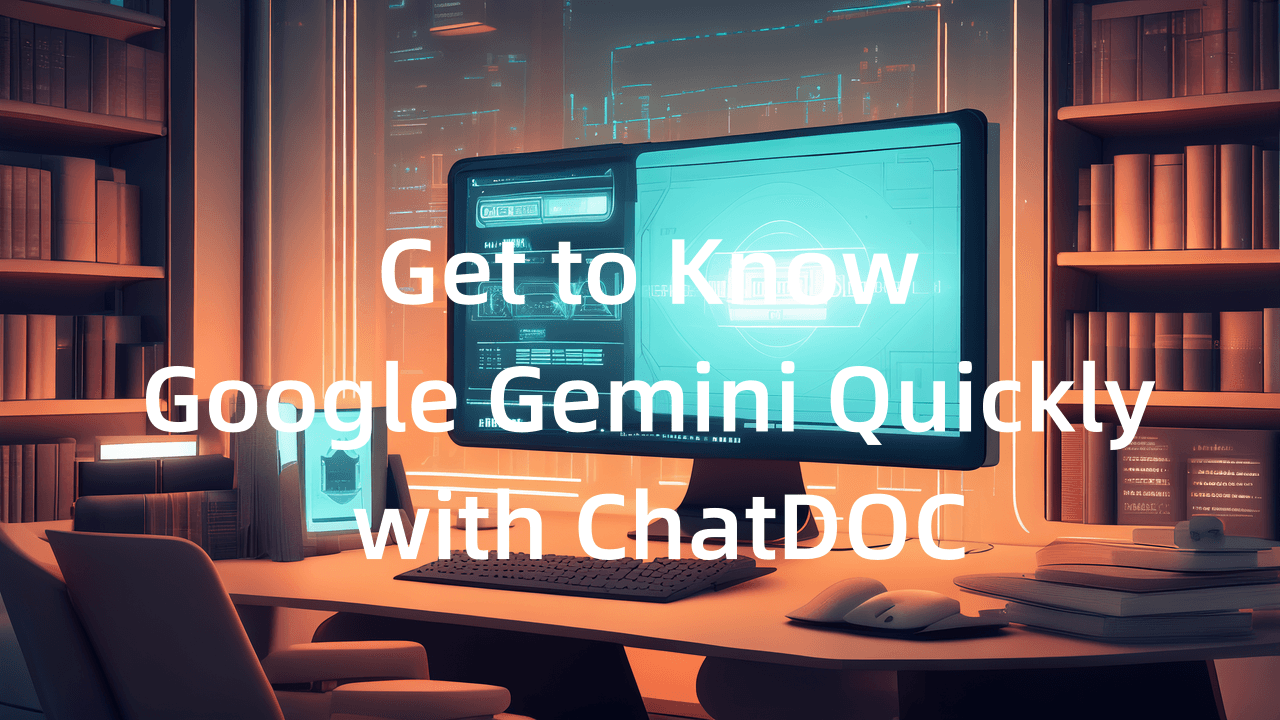
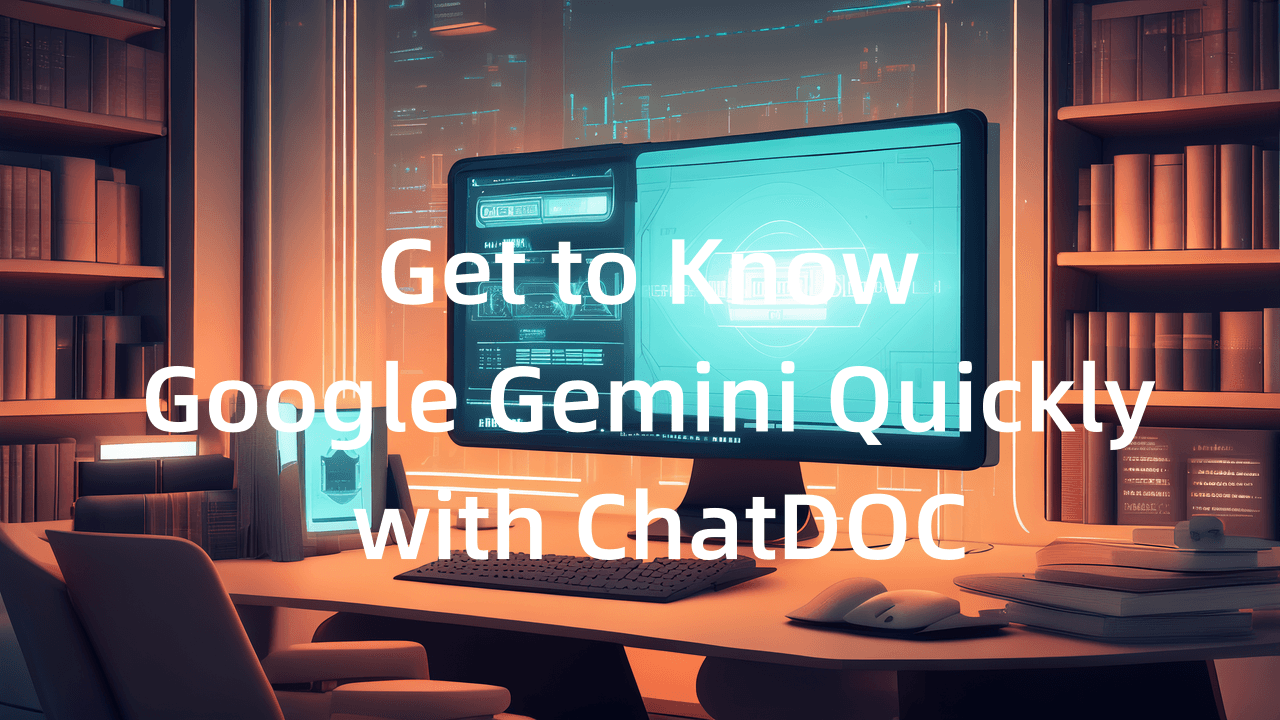
4 Professional AI Tools Replacing Google Gemini
Google Gemini is a multimodal large model that can process different types of information, including text, code, audio, images, and video. But the multi-modal capabilities currently available are limited and have many restrictions. Instead of waiting for a general model with unknown capabilities, it is wise to explore specialized AI tools designed for processing different types of information modalities.