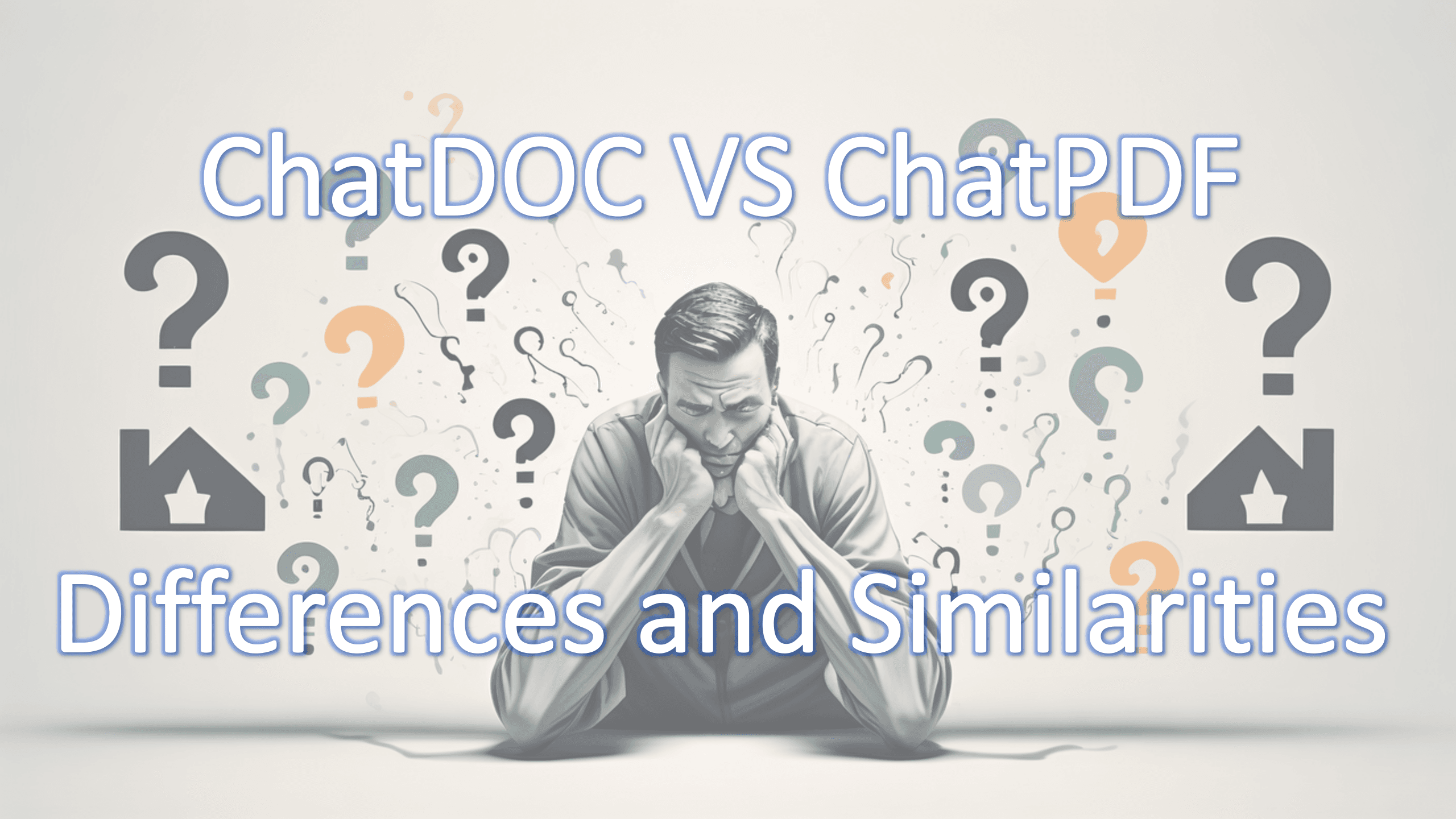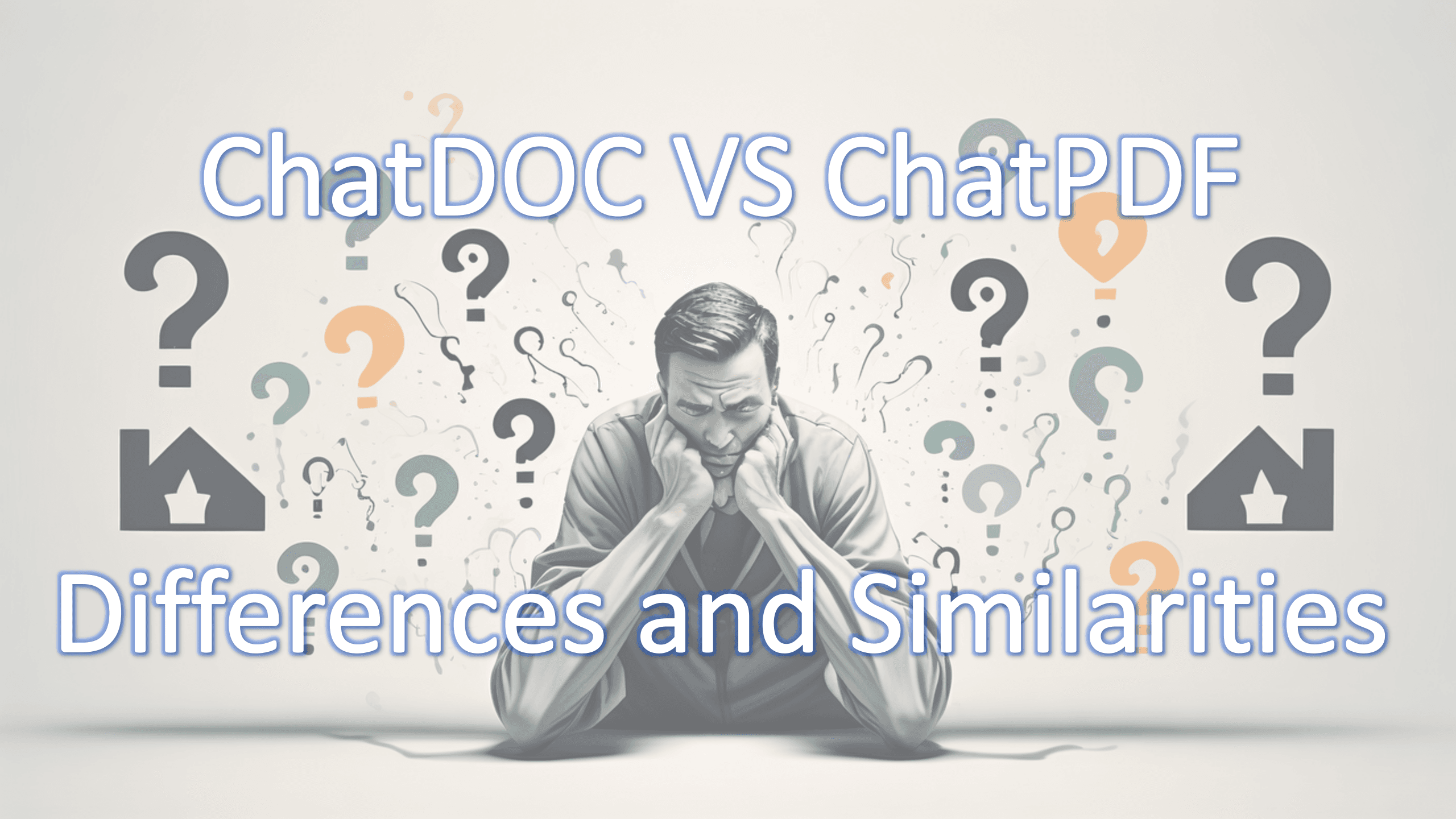How to Search in a PDF with/without PDF AI Tools
In today's digital age, efficiently navigating and extracting information from PDF documents is a crucial skill. Whether you're dealing with extensive research papers, lengthy reports, or scanned documents, knowing how to effectively search within these files can save you significant time and effort. Traditional methods using browsers provide a quick way to locate specific words or phrases, but they fall short when it comes to searching scanned PDFs or vague ideas. This guide will not only show you how to use your browser for basic searches but also introduce you to advanced tools like ChatDOC that can handle more complex search tasks, including scanned PDFs and conceptual queries.
How to Search in a PDF Using a Browser
Search for Words or Phrases
- Open the PDF file you want to search within a browser (Google Chrome/Mozilla Firefox/Microsoft Edge/Safari)
- Press "Ctrl + F" (Windows) or "Command + F" (Mac) on your keyboard.
- Type the keyword you want to search for into the pop-up search box.
- The browser will automatically search the PDF and highlight all matching words or phrases. You can navigate through the matches by clicking the arrow next to the search box to find each occurrence or simply press Enter to jump to the first match.
Search in a Scanned PDF
A browser itself cannot directly search within scanned PDFs because these files are typically composed of images rather than text.
Do a Fuzzy Search in a PDF
If you want to search for a vague idea in a PDF, a browser currently does not directly support fuzzy searching of PDF content.
Any solutions to these problems? Of course!
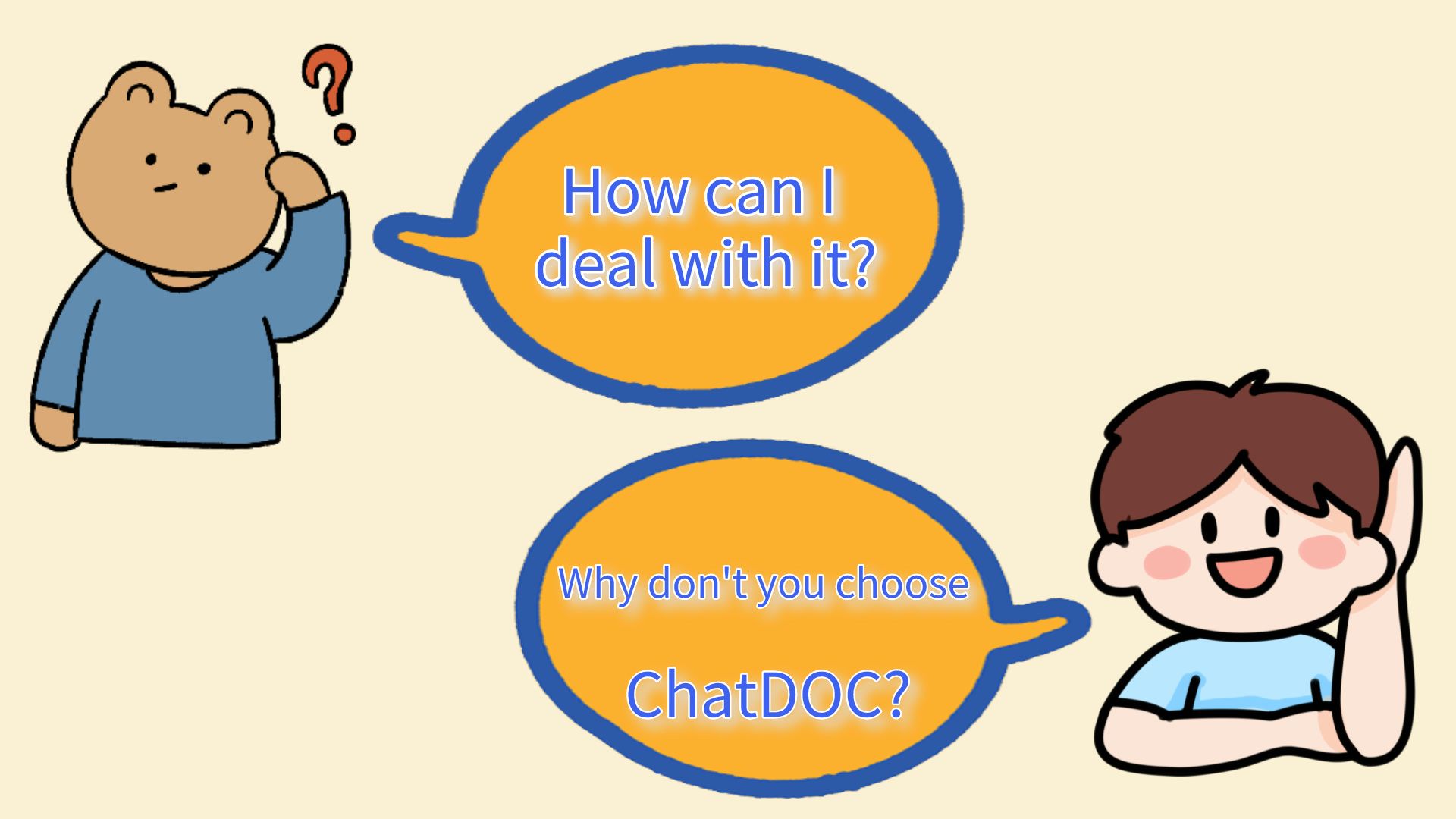
How to search in a PDF Using ChatDOC
Search a PDF for Words or Phrases
ChatDOC makes it easy for you to search a PDF for specific words, even for scanned PDFs.
- Pick the file you want to search for.
- Look for the search button at the top left.
- Type in the word you're seeking in the PDF. It will be highlighted, and you can jump to each instance. This method also applies when looking in tables.
Search a PDF for rough ideas
Tired of reading through entire passages to find a particular idea? Let ChatDOC do it for you. Simply describe the general idea you're interested in, and the AI will pinpoint the exact paragraphs for you.
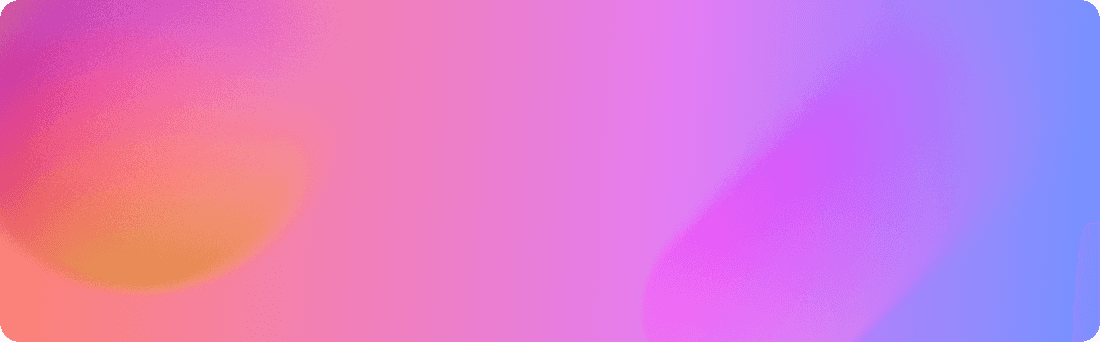
Related Articles
Best Free AI PDF Summarizer in 2024
A good AI PDF Summarizer helps you understand document contents without having to read through every page. In this article, we are going to introduce the best free AI PDF summarizer.
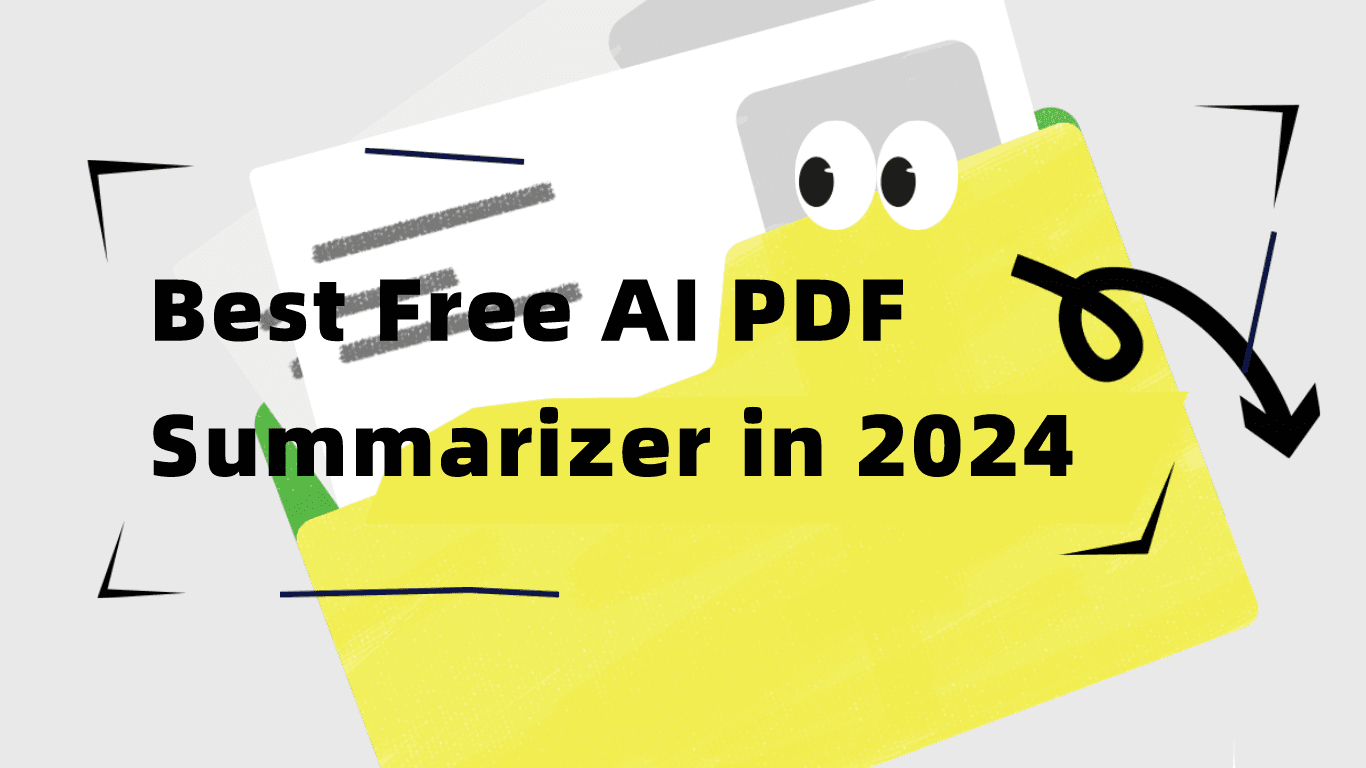
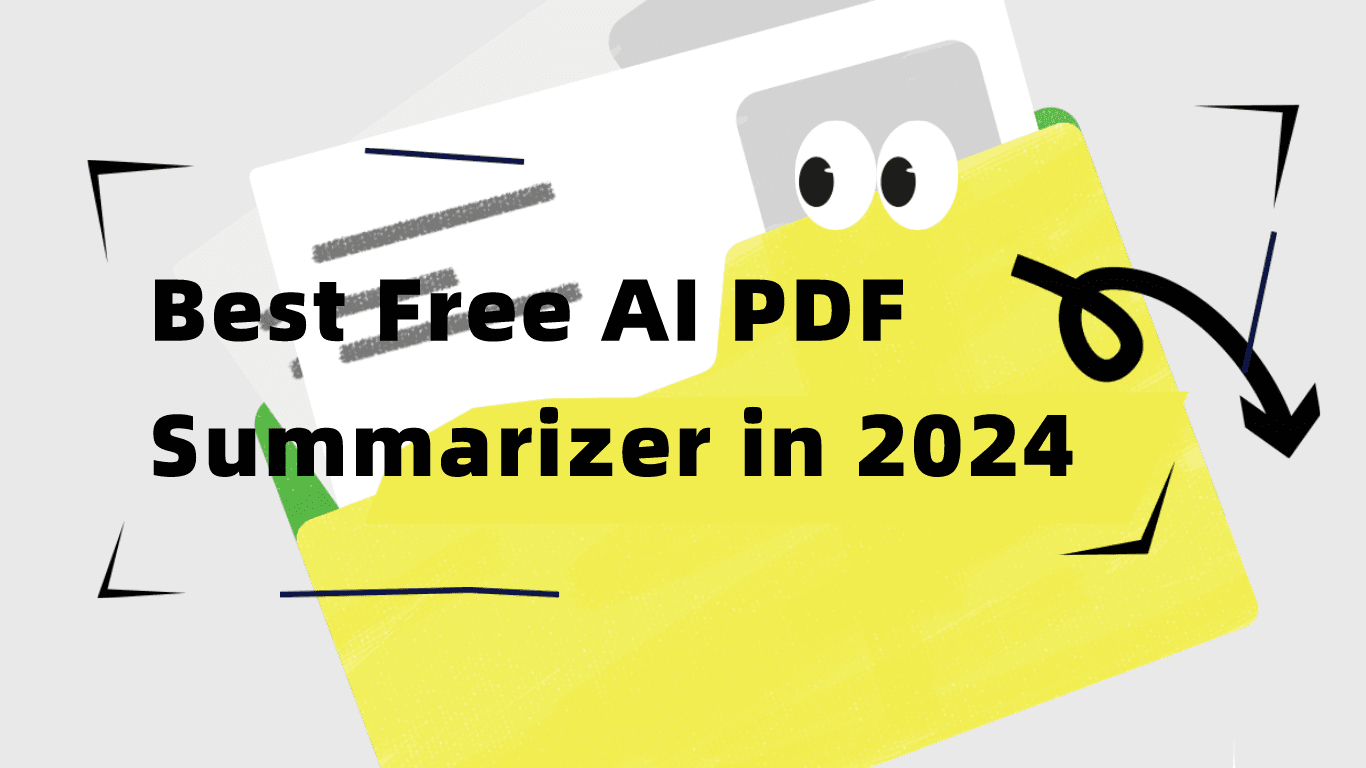
Mastering Research Paper Comparison: The Ultimate Guide to Using ChatDOC
Unlock the power of PDF AI tools like ChatDOC to effortlessly compare research papers, gain deeper insights, and streamline your academic progress.
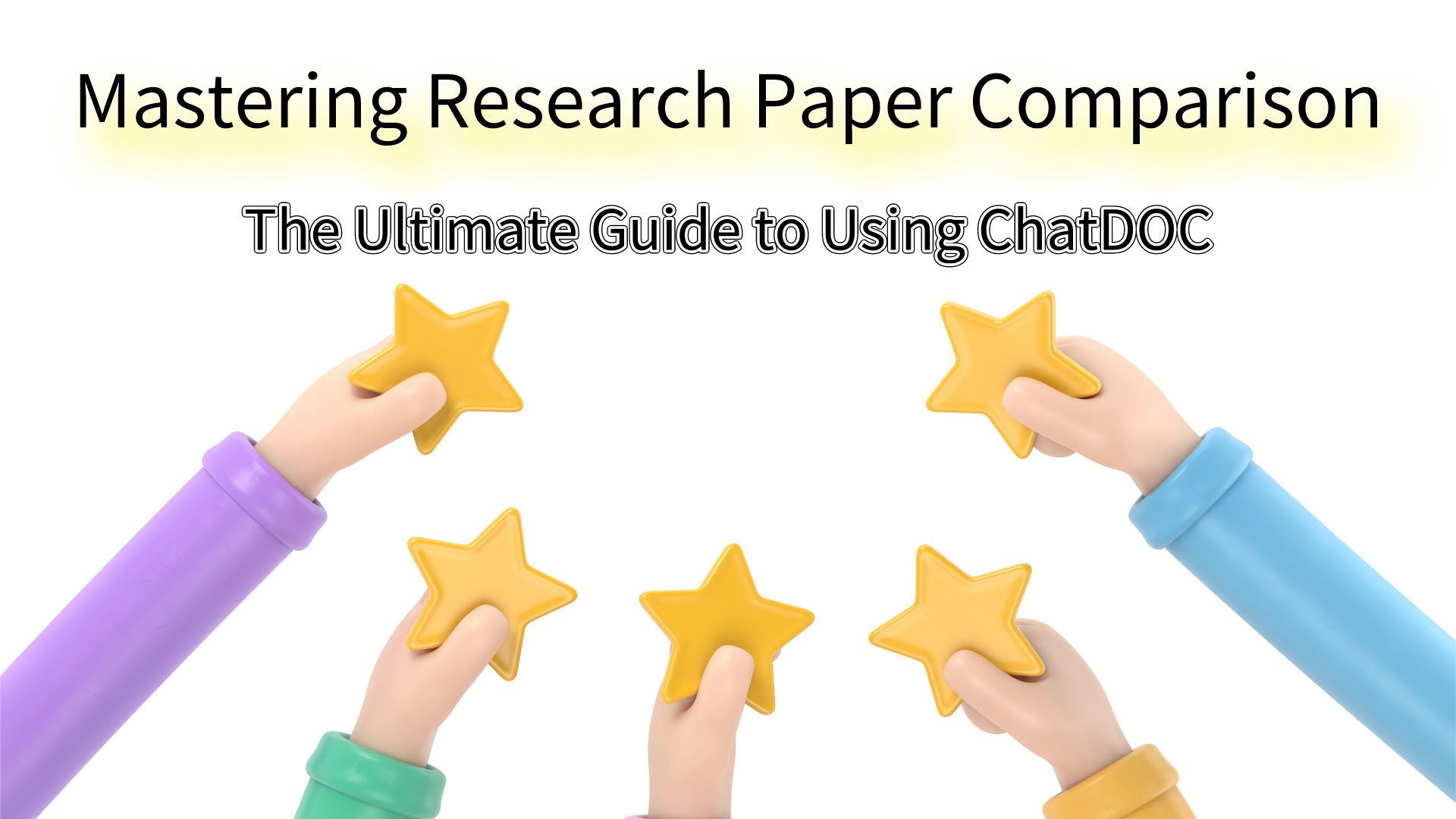
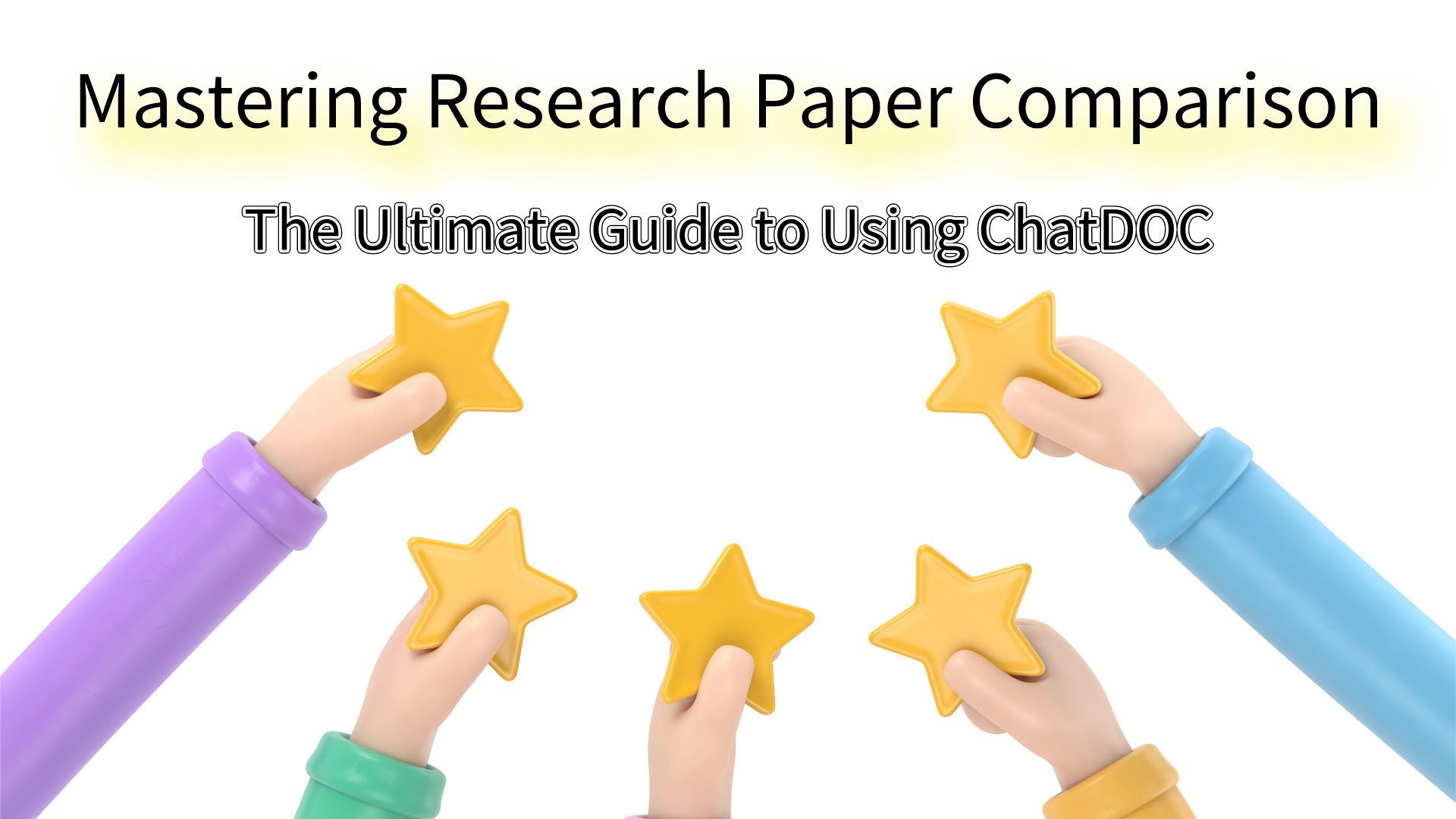
ChatDOC VS ChatPDF: Differences and Similarities
How to choose between ChatDOC and ChatPDF? The blog provides a detailed comparison of their features, user experience, and pricing, helping readers to understand and choose the tool that best suits their needs.